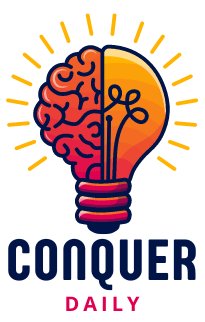You have 127 online accounts. The average person does, anyway. And if you’re like most people, you’re using the same password for at least half of them.
Here’s the uncomfortable truth: Nearly 60% of Americans used passwords with just eight characters or fewer in 2024, and 38% of Americans revealed having at least one of their passwords guessed or cracked. Meanwhile, just 1 in 3 U.S. adults use password managers today, despite their proven effectiveness.
The good news? You don’t need to be a cybersecurity expert to build fortress-level password security. You just need the right system, the right tools, and about 30 minutes to set everything up properly.
This guide will walk you through creating a password security system that’s both bulletproof and manageable. No more sticky notes, no more “forgot password” clicks, and no more sleepless nights wondering if your accounts are secure.
Why Your Current Password Strategy Is Failing
Before we build your new system, let’s understand why most password strategies crumble under pressure.
The Myth of “Complex” Passwords
For years, we’ve been told that passwords need to be complex—random combinations of letters, numbers, and symbols. But complexity without length is like a thin steel door: it looks strong but breaks easily.
The reality
While weak or common 12-character passwords may be cracked quickly, a truly random 12-character password using mixed case, numbers, and symbols would take over 20 years to crack at 100 trillion guesses per second. A random 16-character password using just lowercase letters and numbers (36-character set) would take over 4,000 years to crack at 100 trillion guesses per second.
Math: 94 possible characters^12 = ~4.7×10²³ combinations → Avg. time = (4.7×10²³ / 2) ÷ 10¹⁴ ≈ 23.5 years.
Math: 36^16 ≈ 7.9×10²⁴→ Avg. time = (7.9×10²⁴ / 2) ÷ 10¹⁴ ≈ 1.25×10¹¹ seconds ≈ 4,000 years.
The Reuse Trap
When you reuse passwords, you’re essentially giving every hacker the master key to your digital life. One compromised account becomes ten, twenty, or fifty compromised accounts.
The statistics are sobering: Password reuse is one of the primary factors in 61% of data breaches. When hackers crack one password, they immediately try it on dozens of other popular sites.
learn more on Social Engineering.
The Memory Burden
The human brain wasn’t designed to remember 127 unique, complex passwords. When we try to memorize them all, we inevitably create patterns, use similar passwords, or write them down—all of which defeat the purpose.
The Three-Layer Password Security System
Building bulletproof password security requires three interconnected layers:
- Strong, unique passwords for every account
- A reliable password manager to store and generate them
- Two-factor authentication as your ultimate backup
Think of it like home security: You want a strong lock (passwords), a security system (password manager), and a backup alarm (2FA). Each layer protects you if another fails.
Layer 1: Creating Unbreakable Passwords
The New Password Rules
Forget everything you thought you knew about password creation. Here are the rules that actually work:
Length trumps complexity: All else equal, length usually beats complexity—especially when the password is random. A 16-character random password from a smaller set can outperform a 10-character password with a larger set, but predictable patterns weaken both.
Uniqueness is non-negotiable: Every account gets its own password. No exceptions.
Memorability matters: You need to remember at least one master password perfectly.
The Passphrase Method
For your master password (the one you’ll actually memorize), use the passphrase method:
Bad: P@ssw0rd123! Good: sunset-coffee-mountain-jazz-7841
The passphrase is longer, easier to remember, and exponentially harder to crack. It tells a story or creates a vivid mental image that sticks in your memory.
Password Generation for Everything Else
For all other accounts, use completely random, generated passwords. A good password generator creates passwords like:
- X9m$kL2#vR8qN4wE
- 2Tp9#Qx7&Fm3$Zr6
- pL8@rN5%jH2&dK9w
You’ll never need to remember these because your password manager will handle them.
Layer 2: Choosing and Setting Up Your Password Manager
Why Password Managers Are Essential
A password manager is your digital vault. It stores all your passwords, generates new ones, and automatically fills them in when you need them. Password managers can significantly reduce the risk of breaches—especially by eliminating reuse and weak passwords—but the actual reduction depends on user behavior and implementation. Studies show marked improvements in password hygiene with consistent manager use.
Top Password Manager Options
For most people: Bitwarden (free version available, excellent security) For Apple users: iCloud Keychain (seamless integration, free) For advanced users: 1Password (premium features, team sharing) For budget-conscious: Dashlane (good free tier, user-friendly)
Setting Up Your Password Manager
Step 1: Choose Your Master Password
Use the passphrase method. Make it memorable but unique. This is the only password you’ll need to remember.
Step 2: Install Everywhere
Download the app on your phone, install the browser extension, and get the desktop app. Consistency across devices is crucial.
Step 3: Start with High-Priority Accounts
Begin with your most important accounts:
- Banking and financial services
- Email accounts
- Work-related accounts
- Social media platforms
- Online shopping accounts
Step 4: Generate and Store New Passwords
For each account:
- Go to the account’s password change page
- Generate a new 16-20 character password
- Save it in your password manager
- Test the login to ensure it works
Step 5: Enable Auto-Fill
Configure your password manager to automatically fill passwords on websites and apps. This makes using unique passwords as easy as using the same password everywhere.
Layer 3: Two-Factor Authentication (2FA)
Two-factor authentication is your insurance policy. Even if someone cracks your password, they can’t access your account without the second factor.
Understanding 2FA Options
SMS codes: Convenient but vulnerable to SIM swapping attacks
Authenticator apps: More secure, work offline
Hardware keys: Most secure, but require carrying a physical device
Biometric verification: Fingerprints, face recognition
Setting Up 2FA Properly
Step 1: Choose Your Authenticator App
- Google Authenticator (simple, reliable)
- Authy (cloud backup, multi-device)
- Microsoft Authenticator (excellent for Microsoft accounts)
Step 2: Prioritize Critical Accounts
Enable 2FA on these accounts first:
- Email accounts (especially primary email)
- Banking and financial services
- Password manager account
- Work accounts
- Social media platforms
Step 3: Save Recovery Codes
When you enable 2FA, you’ll receive backup codes. Store these in your password manager. They’re your lifeline if you lose access to your authenticator app.
Step 4: Test Your Setup
Log out and log back in to ensure 2FA is working properly. Better to discover problems now than during an emergency.
Advanced Security Strategies
The Hierarchy of Passwords
Not all accounts are equal. Create a security hierarchy:
Tier 1 (Maximum Security):
Banking, primary email, password manager
- Longest passwords (20+ characters)
- Always use 2FA
- Monitor regularly
Tier 2 (High Security):
Work accounts, secondary email, important services
- Strong passwords (16-20 characters)
- Enable 2FA when available
- Check monthly
Tier 3 (Standard Security):
Social media, shopping, entertainment
- Good passwords (12-16 characters)
- Use 2FA for valuable accounts
- Review quarterly
Password Hygiene Practices
Monthly password health check: Review your password manager’s security report. Most managers will identify weak, reused, or compromised passwords.
Immediate action for breaches: If you receive a breach notification, change that password immediately—even if you think it’s unique.
Annual password rotation: Change passwords for your most critical accounts once a year, regardless of whether they’ve been compromised.
Mobile Security Considerations
Secure your phone: Use a strong passcode, biometric locks, and automatic screen locks. Your phone is often the second factor in 2FA.
App-specific passwords: Use your password manager’s mobile app instead of storing passwords in your phone’s native browser.
Public Wi-Fi precautions: Avoid accessing sensitive accounts on public Wi-Fi. If you must, use a VPN.
Common Mistakes to Avoid
The “Secure” Password Pattern
Don’t create passwords like:
- Facebook123!
- Gmail123!
- Amazon123!
Patterns like this are easily cracked once hackers figure out your system.
Sharing Passwords
Never share passwords through text, email, or messaging apps. If you must share access, use your password manager’s secure sharing feature.
Neglecting Updates
Passwords aren’t “set it and forget it.” Regularly update your most important passwords and always change them after a breach.
Overcomplicating 2FA
Don’t enable 2FA on every single account unless you use them regularly. Focus on accounts that matter most and gradually expand.
Building Your Action Plan
Week 1: Foundation
- Choose and set up your password manager
- Create a strong master password
- Secure your top 5 most important accounts
Week 2: Expansion
- Add 15-20 more accounts to your password manager
- Enable 2FA on critical accounts
- Install password manager apps on all devices
Week 3: Optimization
- Review and update weak passwords
- Set up secure sharing for family accounts
- Create your password security maintenance schedule
Week 4: Advanced Security
- Enable 2FA on remaining important accounts
- Review privacy settings on social media
- Create a plan for handling future breaches
Troubleshooting Common Issues
“I’m Locked Out of My Password Manager”
Prevention: Always keep your master password written down in a secure location (not digitally stored).
Solution: Use the recovery options provided during setup. Most password managers offer emergency access features.
“2FA Isn’t Working”
Check time sync: Ensure your phone’s time is correct. Authenticator apps rely on precise timing.
Try backup codes: Use the recovery codes you saved during setup.
Contact support: Most services have procedures for 2FA recovery.
“This Is Too Much Work”
Start small: Begin with just 5-10 accounts. Build the habit before expanding.
Use automation: Let your password manager do the heavy lifting. The initial setup is the hardest part.
Focus on value: Remember that 30 minutes of setup can prevent weeks of recovery from a breach.
The Cost of Weak Password Security
Consider what’s at stake:
- Financial loss: The average identity theft victim loses $1,343
- Time investment: Recovering from a breach takes 7-21 hours on average
- Emotional stress: 41% of breach victims report significant anxiety
- Professional impact: Compromised work accounts can affect career prospects
Many password managers offer free tiers, while premium plans typically range from $12 to $60 per year depending on features like syncing across devices or family sharing.
Your Password Security Future
2FA adoption worldwide had grown to 78% for personal accounts and 73% for work accounts by 2024, showing that people are taking security seriously. About 70% of businesses globally have integrated password managers into their security infrastructure.
You’re not just protecting yourself—you’re part of a growing movement toward better digital hygiene. Every person who adopts strong password practices makes the internet safer for everyone.
Taking Action Today
Password security isn’t complicated, but it is essential. The system outlined in this guide—strong passwords, a reliable password manager, and two-factor authentication—provides enterprise-level security for personal use.
Start today. Choose a password manager, create your master password, and secure your five most important accounts. In less than an hour, you’ll have better security than 70% of internet users.
Your digital life is worth protecting. The hackers are counting on you to keep using “password123” and hoping you won’t bother with 2FA. Don’t give them what they want.
Take control of your password security now. Your future self will thank you for it.
Quick Reference: Password Security Checklist
Immediate Actions (Today)
This Week
Monthly Maintenance
Annual Review
Sources
- NordPass Global Password Survey 2024
- Cybersecurity Insiders Password Security Report 2024
- Verizon Data Breach Investigations Report 2024
- Google/Harris Poll Security Survey 2024
- National Institute of Standards and Technology (NIST) Password Guidelines
- Cybersecurity and Infrastructure Security Agency (CISA) Best Practices
- Federal Trade Commission (FTC) Identity Theft Prevention
- Password Manager Security Audits (2024)
Remember: This guide provides general security advice. For business or high-risk situations, consult with cybersecurity professionals for additional protection strategies.